ACL Magic Part 2
OK Last time we look at the very basic of the Domino/Notes ACL system, today we are going to go a bit further and look at Creating Agents, Folders, Reading and Writing Public Doc, Prevent Copying/replication.
The ACL looks like this when you 1st create a new database:
Today we will look at the Attributes of the user type. We have already seen that there are 7 user Types starting at No Access, and ending at Manager. when you create a new databases you or who every is creating the databases (the user.id file) will be the Manager of that database.
As can be see from the illustration on the left.
There are 9 items below the Access Name. These add or remove functionality for the person. As you are the manager you have the ability to do anything.
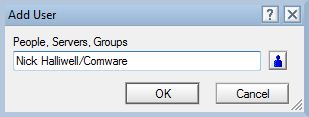 Lets create a new user who we want to give restricted abilities to. Click on Add and select the person from the the server name and address book, click the blue icon of a body. If you can remember there full qualified name then you can just type it in the box, without needing to open the address book. The name must be exact other wise it will not work, so I do suggest that you use the address book. Tip, you can select multiple people at once from the address book, by ticking in the left hand column. The will all be added with the same setting as the last user created, if this is a brand new databases then they will be added with Reader Access. The Attributes will be blank except for Replicate and Copy.
Lets create a new user who we want to give restricted abilities to. Click on Add and select the person from the the server name and address book, click the blue icon of a body. If you can remember there full qualified name then you can just type it in the box, without needing to open the address book. The name must be exact other wise it will not work, so I do suggest that you use the address book. Tip, you can select multiple people at once from the address book, by ticking in the left hand column. The will all be added with the same setting as the last user created, if this is a brand new databases then they will be added with Reader Access. The Attributes will be blank except for Replicate and Copy.Create documents mean just that the user has the ability to create a new document. This is a default for all levels except No Access, Reader, Editor, designer and of course Manager. Depositor is mandatory to Create documents, which I think is self explanatory. Author can have create documents or not.
Delete documents. This is a very important setting, perhaps one of the 2 most important Attributes. This prevents people deleting document. This Attribute can be given or removed from all Access Types even Manager. Why I here you ask?Its very easy to delete a document, most people do not ready the warning message when its come up says are your sure the just hit yes. Other than the users own mail file where its OK for the owner to have delete capability. All other databases should have the Delete capability removed, even for the Manager of the databases. No matter how careful you are no matter how much experience you have you can always delete an important document by mistake. We have all done it.
By removing Delete capability from even your self then it makes you think about do you really want to delete that document, cause you have to go into the ACL and give your self Delete capability, please remember to change it back again!!!
Create Private Agents. Just a quick definition of what an Agent is: Lotus Notes Domino agents are versatile functions that can automate simple, everyday IT tasks, lessen the workload for developers and administrators, and increase efficiency. A Private Agent is an Agent created by a user just for that user. Now very few pure users will ever create a agent, private or otherwise. Agents are created using the Domino Designer, which, in my view, users should never be allowed to touch.
Private folders have the following limitations:
1. Private folders can only be seen by the person who created them. If you have given access to your mailbox to other users, they will not be able to see your private folders. While this is working as intended, it can sometimes be an issue when the user was not aware of this.
2. Private folders cannot be accessed in iNotes or using the IMAP client, even by the person who created them. They are only visible in the Lotus Notes client.
3. Private folders are not stored in the mail file on the server, hence they are not backed up. These folders are stored inside the desktop.ndk file on user's workstation and if something happens to this file, it will result in an irreversible loss of these folders.
You cannot convert folders from Private to Shared . The only way to change a folder from one type to another is to create a folder of the other type with the same name, and move the messages from the old folder to the new folder, then delete the old folder by clicking on Actions -> Folder Options -> Delete Folder.
Tip: Where ever you are in Notes if you [press the F1 key you will get online help, as the help is context sensitive you will get help on files and folders if you are creating one.
As you can see from the illustration when you create a private folder you get too choose the folder type and where you want it within your folder structure.
The creation of a shared folder is exactly the same as a private folder its just that the folder /view can be shared and therefore on the server, be careful with this one as if you allow people unlimited access to creating folder and views on a server databases you can end up with lots of rubbish folders and views. Remember that each view takes up server apace and time.
Create Lotus Script/Java agents. LotusScript and Java agent creation relates to the personal agents concept. Their use enhances personal agents beyond the use of formulas or simple actions.
Since LotusScript and Java agents on server databases can take up significant server processing time, you may want to restrict which users can run them.
Whether or not a user can run agents depends on the access set by the Domino administrator in the Agent Restrictions section of the Server document in the Domino Directory. Even if you select "Create LotusScript/Java agents" for a name in the ACL, the Server document still controls whether or not the user can run the agent on the server. Work with your server administrator to set access rights for users to run agents on a server. This is an important point, the Server document will take precedence over the ACL. So if the user does not have the ability to run Java or Lotus Script in the Server Security document setting the ACL of a individual Database will not give it to them.
- Users to create local replicas or local copies of a database.
- Select content from a document opened in read mode.
- Copying, printing, or forwarding documents in the database.
- Controls the replication of the documents with $KeepPrivate.





0 Comments:
Post a Comment
<< Home